























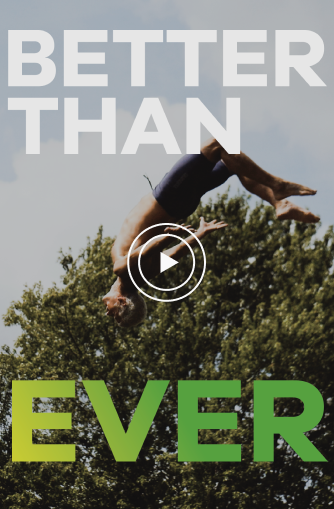 watch the video
watch the video
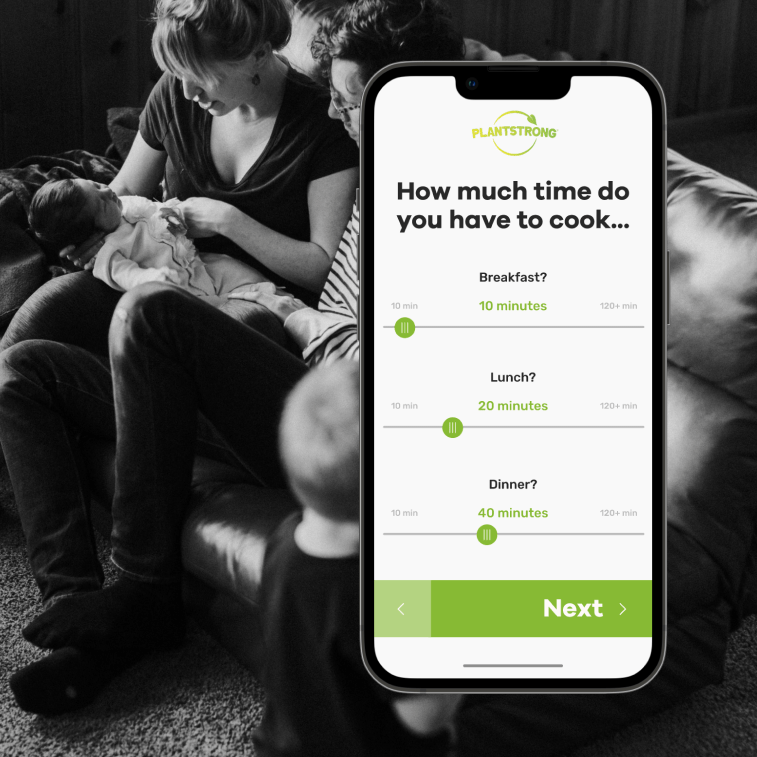
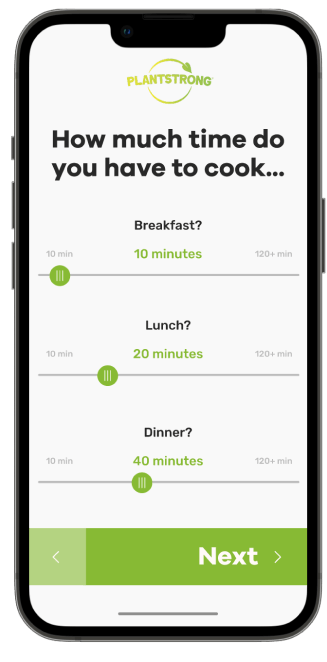
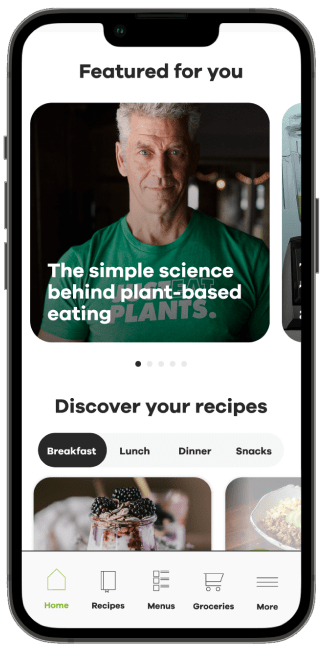
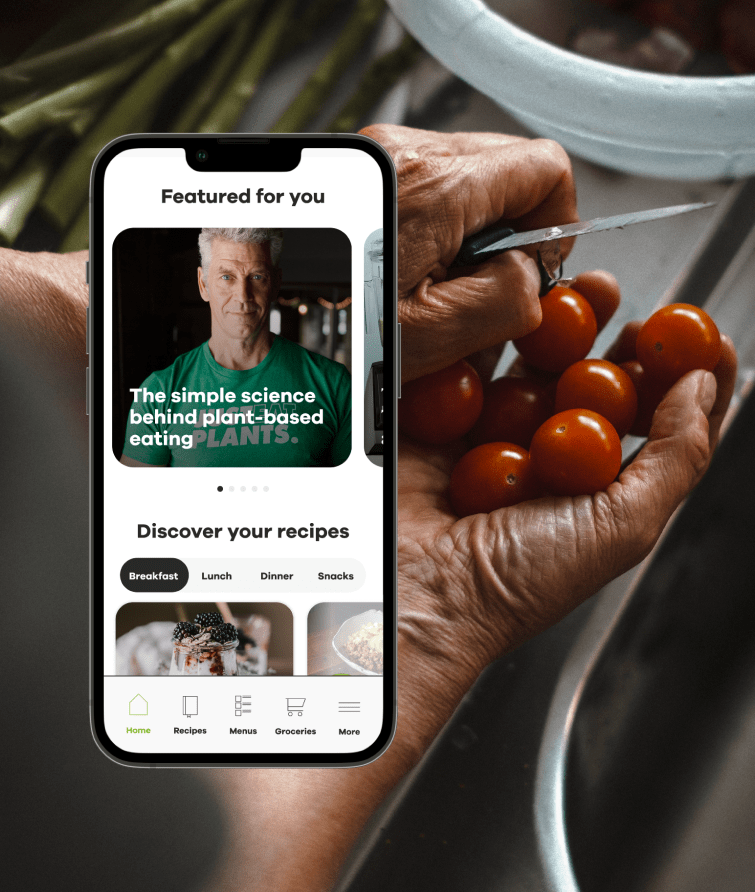
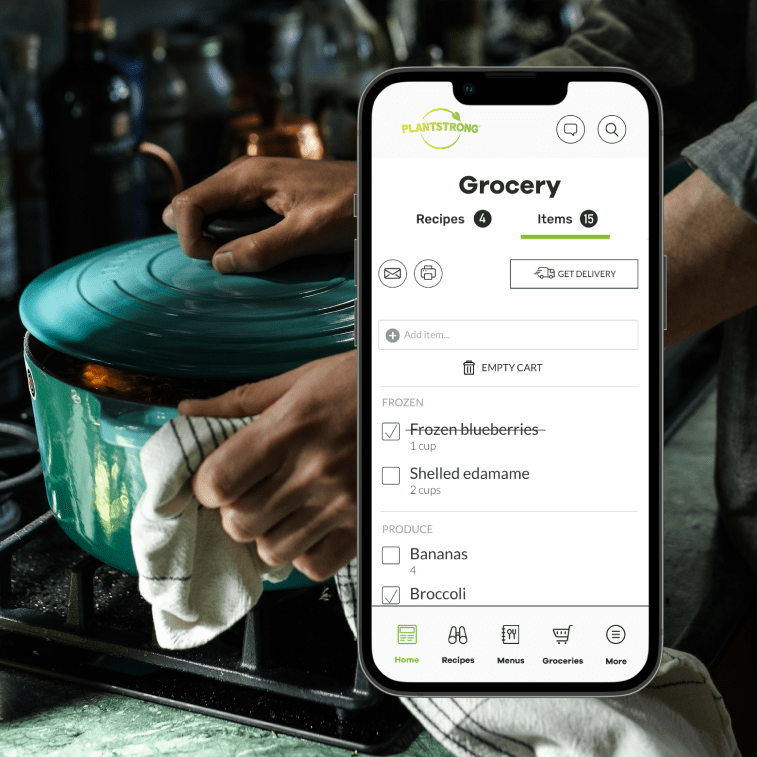
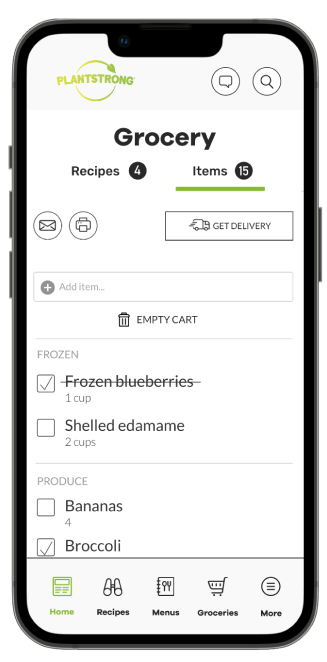
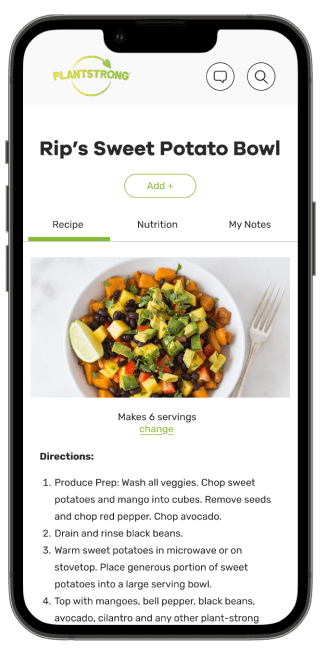
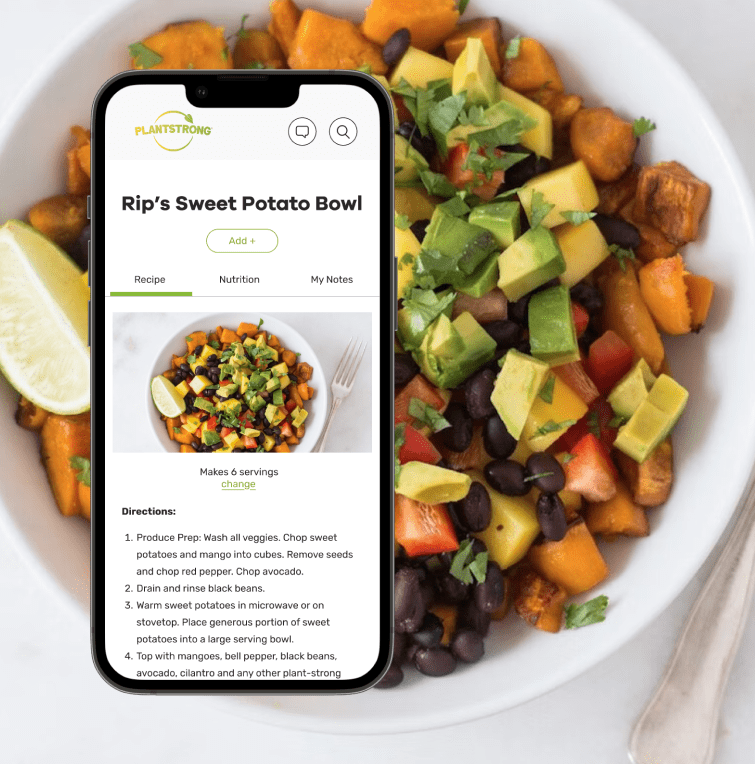
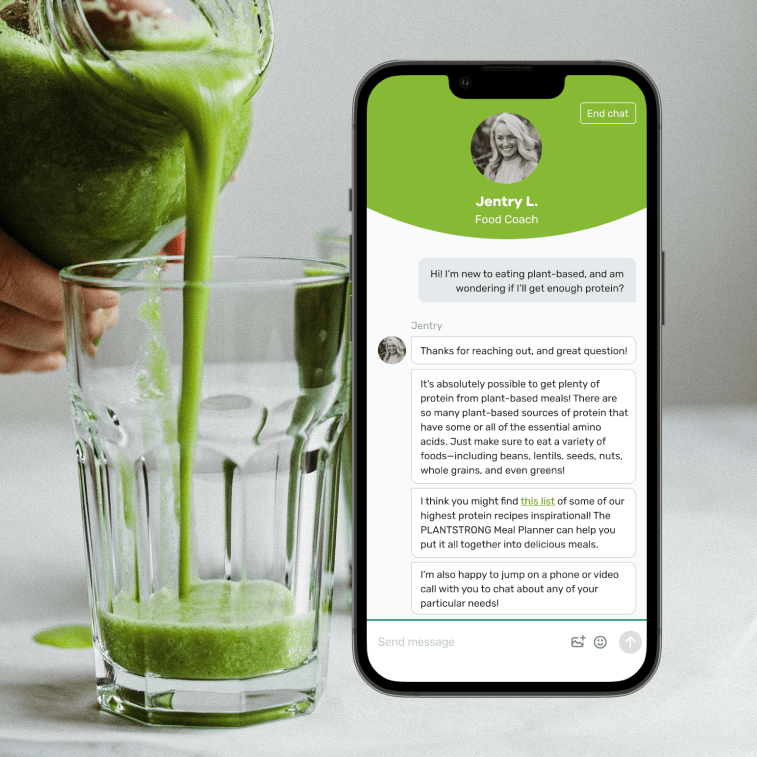
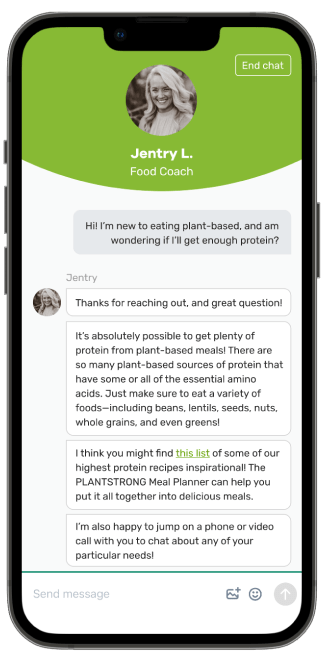
Whether you’re following the Seven-Day Rescue Challenge or the traditional PLANTSTRONG Diet, The PLANTSTRONG Meal Planner makes it easy! In a few simple steps, you can plan, shop and cook 100% PLANTSTRONG meals that satisfy your whole family and fit your lifestyle. Our guidelines are based on the groundbreaking work of Dr. Caldwell B. Esselstyn, Jr., and we’re here to support you in achieving your goals!
Take a look inside the PLANTSTRONG Meal Planner here, as well as see an example of a day's recipes!
After you take a personalization quiz, we recommend PLANTSTRONG recipes that we think you’ll love. Choose meals you’d like to try, and we create a handy grocery list for you that you can edit, print and shop with on your phone -- or even get groceries delivered.
Get a fresh selection of personalized recipes every day, create as many menus and grocery lists as you want, automatically double recipes for leftovers, adjust the number of servings on each recipe to accommodate guests, print grocery lists and recipes, chat with a friendly expert, see full nutritional analysis, receive exclusive Plantstrong tips via email and more for $14/month or $99/year. (That’s only $1.90/week!)
Yes! When you sign up, you’ll have the option to include other members of your household. Everyone in your family can be PLANTSTRONG, and you’ll always have the right amount of food to feed and please everybody!
As a member, you’ll get access to thousands of PLANTSTRONG-compliant recipes. Whether you’re following the Seven-Day Rescue Challenge or the traditional PLANTSTRONG Diet, you’ll have plenty of options! Each recipe is taste-tested and approved by a team of nutritionists, so you can cook with confidence. Every day, you’ll get personalized meal recommendations for breakfast, lunch and dinner, and you can search the entire database at any time to satisfy a specific craving.
Yes, the meal planner can filter out ingredients to accommodate over 700 allergies or foods you dislike.
Yes! You can change your settings at any time. Here’s how to edit your preferences:
You can make changes to these at any time. The personalized meal options in your Discover page will update to reflect your changes. (Recipes saved in your menus will remain the same.)
Yes, you can add as many extra items as you want, so your meal planner list is the only one you’ll need!
We work with some incredible partners to get your groceries delivered! If Amazon Fresh or Instacart is available in your area, you can get your food delivered right to your door. Simply click Delivery to send your ingredients to your preferred delivery service.
Your handy grocery list also makes in-store shopping easier. Just pull up the list on your phone, and when you find an item in the store, tap the item on your screen to check it off and move it to the bottom. If you prefer a paper list, you can also print your list before heading to the store!
We love to hear from our members! We’re here to help answer questions about planning, shopping and cooking your PLANTSTRONG meals. Email us at mealplanner@plantstrong.com.
Yes! The meal planner makes following the Challenge easy. Simply choose the Seven-Day Rescue plan, and you will get Challenge-compliant meal recommendations that are personalized to you. Once you’ve completed your Seven-Day Rescue Challenge (or if you decide you’d like to follow the more relaxed guidelines of the standard PLANTSTRONG Diet), you can continue on that plan or switch to the traditional PLANTSTRONG Diet in your Preferences.
The Seven-Day Rescue Challenge is just the beginning of your PLANTSTRONG life! Depending on your situation and goals, you have a few choices for next steps. 1.) You can continue following the Seven-Day Rescue guidelines. Continuing on with the meal planner and the Seven-Day Rescue guidelines may help support the goals you’re still working toward. 2.) If you’re satisfied with your post-challenge results, you may consider easing into the traditional PLANTSTRONG guidelines which allow for additional foods such as tofu, tempeh, and more nuts and seeds. You can change your meal plan type at any time, so no matter which path you choose the meal planner will support your journey!
Yes! First, make sure the recipe is added to a Menu. Open the recipe from the Menus page and increase or decrease the number of servings for that meal.
For leftovers, just click the Leftovers button on the recipe to double it! Your grocery list will automatically update.
When it comes to building your kitchen skills, our friends at Rouxbe Cooking School have you covered. We are thrilled to offer a taste of what Rouxbe has to offer with cooking technique videos right in our recipes. Rouxbe is the world’s leading online cooking school, and their plant-based courses offer students a guided path to better health and more confident cooking.
Our team is here to make sure you get the support YOU need to meet your goals. That means our approach is tailored to your questions and unique needs. Whether you’re new to plant-based food, a novice home cook, have specific food goals, have picky eaters at home or you’re just looking for some friendly support, we’re here for you!! Our team is available, so we’re here when you need it. We structure our support in a way that works for you—here are just some of the ways we’re here to make sure you have the best experience. We can:
The best part is, there’s no additional cost to get the support of a Meal Planning Expert. Our team is here to support all meal planner members. Just let us know when you’re ready by chatting in or emailing any time! :)
You can use our meal planner like an app! The PLANTSTRONG Meal Planner is available on any mobile device via a web-based app. That means you have all of the convenience of an app without having to download it from the app store. Also, you will NOT need to regularly update it to get the latest and greatest, and, even better, it won’t take any extra memory on your mobile device. This means you can access your account from your usual web browser on your phone or tablet any time, anywhere.
For quick access, you can add an icon to your home screen, making your PLANTSTRONG Meal Planner just as convenient to access as a normal app.
To add a PLANTSTRONG Meal Planner icon to your iPhone home screen, please follow these steps:
Open the PLANTSTRONG Meal Planner in the Safari browser on your mobile device.
On the bottom tray, click the ‘export’ button.
Then select ‘Add to home screen’.
This will add a thumbnail image to your iPhone’s home screen, similar to an app, that will allow you quick and easy access to PLANTSTRONG Meal Planner.
To add a PLANTSTRONG Meal Planner icon to your Android home screen, please follow these steps:
Open the PLANTSTRONG Meal Planner on Chrome on your phone.
Then touch the overflow button (three vertical dots) and select Add to Home Screen.
Next, all you have to do is touch Add and the site will join your other apps and widgets.
One recommendation: you can customize the text below the icon, just touch the text inside of the Add to Home Screen box and change it up.